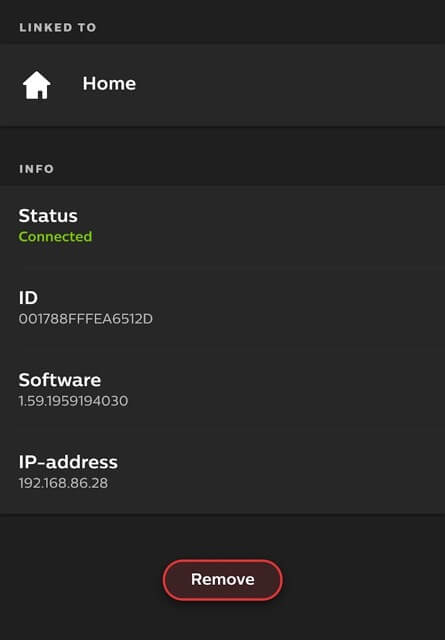Your Philips Hue Bridge local IP-address is not static, and may change whenever you disconnect/reconnect the bridge to your router. Don't confuse it with the MAC-address that is static.
The IP-address consists of four groups of digits, like 192.168.86.28. Typically the IP-addresses of a local network starts with 192.168 (but may be configured differently).
If you already have your bridge linked in Hue Log you can find the IP-address by opening up the Settings window (accessed in the Hue Log menu in the macOS menu bar) and the click the Bridge tab.
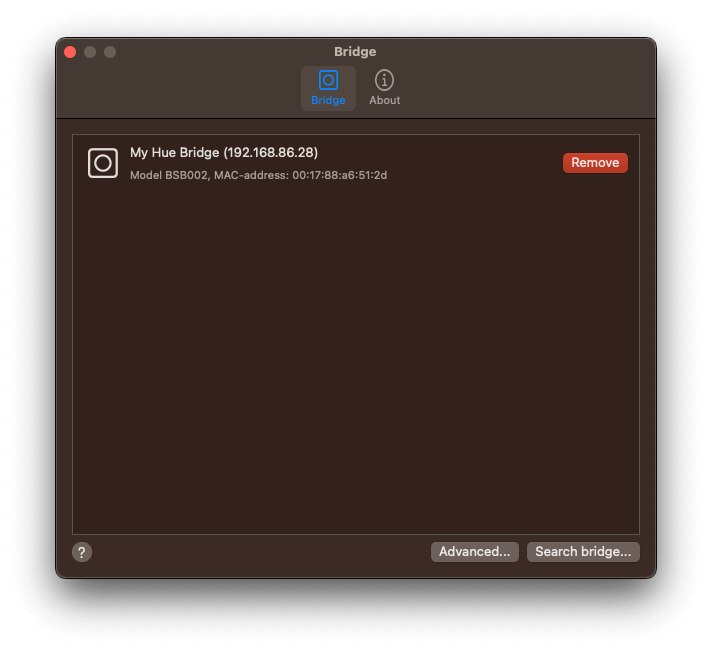
On the line following the name of your bridge, you find the IP-address.
You can also find the Bridge IP-address for each of your bridges under Configuration in the sidebar.
If the bridge is on your network but not setup in Hue Log, you can use the Hue discovery service at https://discovery.meethue.com.
The device you are using to access that page must be on the same network as your bridge, otherwise the page will be blank. If successful, you will see the local IP-address after the text string "internalipaddress".
You can find your bridge IP-address using the official Philips Hue mobile app.
Open up the app and go to Settings. At the top, select the option My Hue System. Now you should see a list of your bridges (if you have more than one, you would already know it). Tap the info-symbol to the right of your bridge and you will see IP-address at the bottom of the page, after Status, ID and Software.